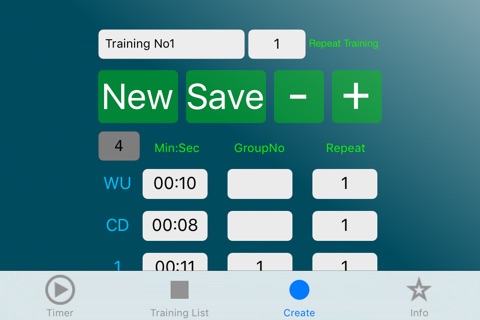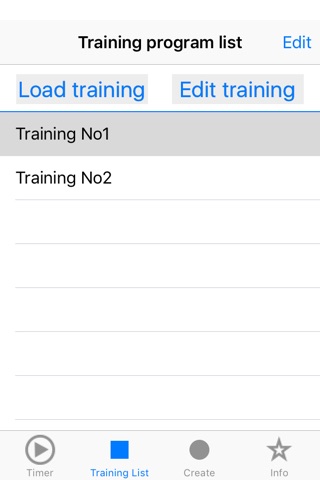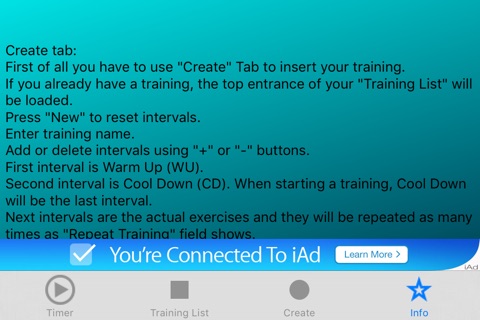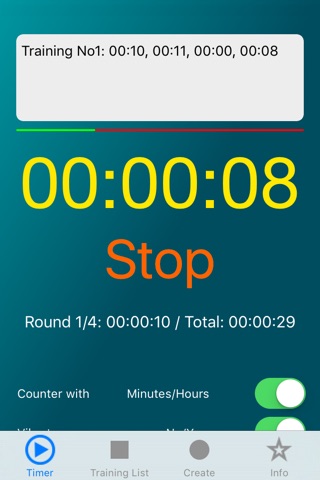
hiitTimer - perfect and simple app for iPhone and iPad
Developer: Popescu Catalin
First release : 04 Sep 2015
App size: 3.65 Mb
This is the perfect timer app for any training.
Create tab:
First of all you have to use "Create" Tab to insert your training.
If you already have a training, the top entrance of your "Training List" will be loaded.
Press "New" to reset intervals.
Enter training name.
Add or delete intervals using "+" or "-" buttons.
First interval is Warm Up (WU).
Second interval is Cool Down (CD). When starting a training, Cool Down will be the last interval.
Next intervals are the actual exercises and they will be repeated as many times as "Repeat Training" field shows.
You can group one or multiple consecutive intervals and repeat them as many times as "Repeat" field shows.
Save the training using "Save" button.
The training will be added in the "Training List".
Training List tab:
It is a list with all your trainings.
First training in the list will be loaded when you start the app.
You can edit the list using "Edit" button and drag-and-drop to order the list or delete from list. Press "Done" when you finished.
Swipe to the left, when you are not editing, will also delete from list.
When you select a training, two buttons will appear: "Load training" (to Timer tab) and "Edit training" (to Create tab).
When saving an edited training, it will create another training not overwriting the existing one.
Timer tab:
Selected training will be displayed in the field on top of the screen.
The bar that follows will show the progress of the training.
The timer has the format Hours:Minutes:Seconds and you can switch to Minutes:Seconds:Milliseconds using the "Counter with Minutes/Hours" Switch.
Start training using "Start"/"Stop" button.
A label will be displayed with "Round RunningRound/TotalRounds: RunningRoundDuration / Total: TrainingDuration".
Each round has a countdown of 5 seconds or 10 seconds (choose using the switch "Round countdown 5sec/10sec").
At the beginning and at the end of a countdown, the telephone will vibrate.
You can choose to vibrate or not using the "Vibrate No/Yes" switch.
When running a training, proximity sensor is activated.
If you are using counter with Milliseconds, the CPU usage is higher.